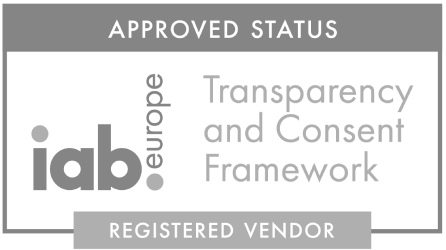This tutorial will show you six easy steps needed to add our Unity SDK to your project. We will guide you through how to sign up, register an app, import the SDK and place your first ad unit in your app. This tutorial uses Adverty SDK version 1.2.5
Prerequisites:
- • Installed Unity versions 5.6.3 or later
- • Some familarity with Unity
Step 1: Sign-up and Log in
Go to Adverty.com and signup as a publisher by clicking on “Sign up” in the top right corner. When you have signed up on adverty.com you will receive an email to proceed with the account creation. When your account is created, log in and go to the Apps page by clicking on “Apps” in the left sidebar, which is where you manage your apps

Step 2: Add your App
Add your app in the App tabs and follow the steps presented to you. During the process, you will get an API-key that you will need to enter in our Unity plugin later. You can at any time retrieve your API-key from the portal. When registering a new app it will be marked as “Sandbox”, which means the app will receive sample ads for testing purposes

Step 3: Get the SDK
Next go to “Resources”, located in the left side bar. Click on the icon that directs to the Adverty SDK. You will get to our repository. Clone it inside your unity asset folder. Cloning the repository enables you to auto-update our SDK inside of Unity. See our Documentation for more info

Step 4: Add your API-key to the SDK
Go to the Adverty Menu and open the Settings tab. Paste in your application key and choose the correct platform for your application. (AR: Mobile AR, VR: Mobile and Desktop VR)

Step 5: Place an Ad Unit to the Scene
Navigate to Adverty → Prefabs and place a Unit prefab into the scene view. Adjust its size and shape through the properties in the Unit component. You can change the ratio, size and also bend the unit to fit pillars and other cylindrical objects. Remember to fill in the Context tags of each Unit to enable us to target with relevant ads

Step 6: Press run and you will receive your first Ad
Press play inside your editor and you will receive your first sample ad!
If you don’t get an ad, it could be because of these reasons:
- • Your device doesn’t support compute shaders (On Mac, make sure to run Metal editor)
- • Unity editor emulates a lower Graphics API. Go to Edit → Graphics Emulation and select “no emulation”
More information is available in the Documentation